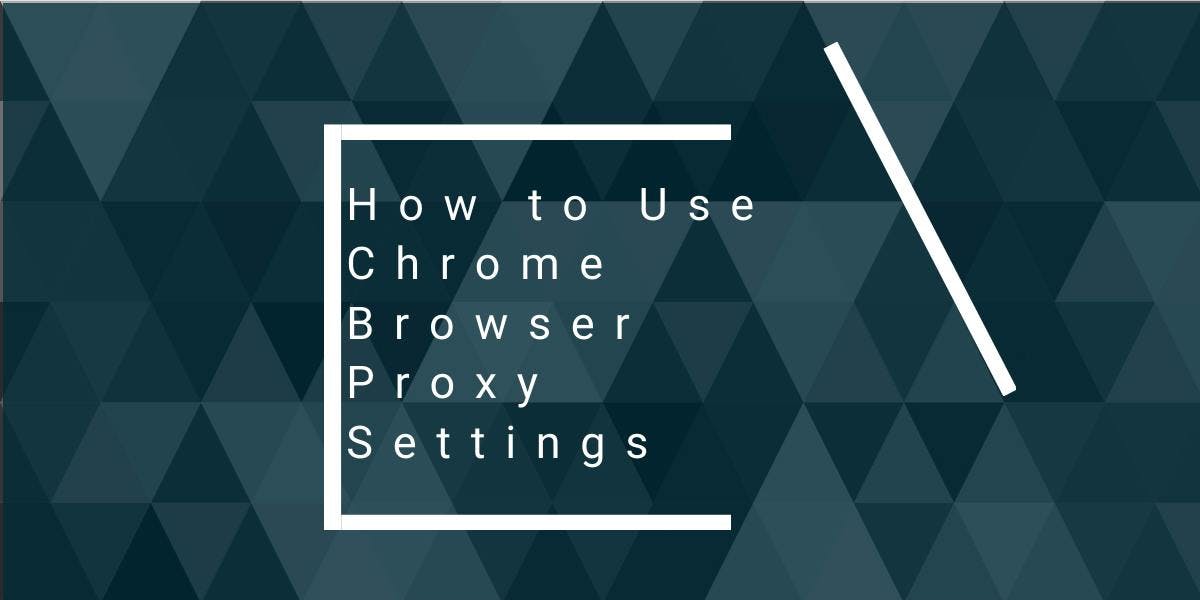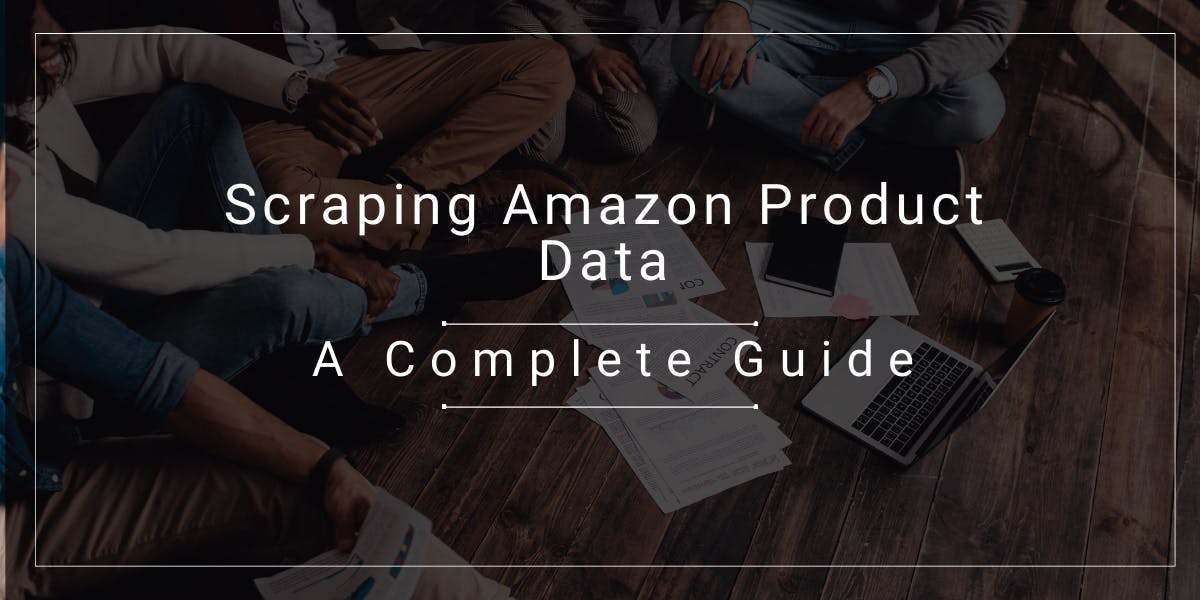What is cURL and What Does It Mean?
Flipnode on Jun 06 2023

cURL, short for client URL, is a versatile command-line tool and cross-platform library called libcurl. It is widely used for transferring data between servers and is supported on various operating systems. cURL programming finds applications wherever there is a need to send or receive data using internet protocols.
One of the notable strengths of cURL is its extensive support for a wide range of internet protocols. It can handle numerous protocols, including DICT, FILE, FTP, FTPS, GOPHER, HTTP, HTTPS, IMAP, IMAPS, LDAP, LDAPS, MQTT, POP3, POP3S, RTMP, RTMPS, RTSP, SCP, SFTP, SMB, SMBS, SMTP, SMTPS, TELNET, and TFTP. This comprehensive protocol support makes cURL suitable for diverse networking tasks and data transfer operations.
History of cURL
During the 1990s, when command line tools were widely used, Daniel Sterberg set out to create a straightforward IRC script for currency conversion in chat rooms. However, in 1997, the options for building a foundation for internet protocol data delivery were limited. To address this, Sterberg developed Httpget, a relatively small codebase for HTTP-based transfers. This project laid the groundwork for what would later become cURL. In those early days, the HTTP functionality of cURL was initially named HTTPGET 1.0 as a tribute to its origins.
As development progressed, FTP support was added, necessitating a change in the name. It was then referred to as urlget 2.0. After several updates and refinements, on March 30, 1998, the tool was once again renamed to its current and widely recognized name, cURL 3.0.
cURL has a related tool called wget, which serves a similar purpose. While we won't delve into the specifics, the main distinction between wget and cURL lies in their respective download capabilities. For instance, wget can recover from interrupted transfers and resume downloading files, offering additional functionality in that regard.
What does cURL do?
cURL is specifically designed for transferring data across various internet protocols. Its primary focus is on facilitating the transfer process itself and not on handling the data being transferred.
One common application of cURL is for debugging purposes. For instance, running the command "curl -v https://flipnode.io" provides a verbose output of a connection request, offering detailed information such as user agent, handshake data, and ports involved.
There is an extensive range of command options available in cURL, making it challenging to provide a comprehensive list and explanation of each one. Fortunately, the "curl --help" command can be used to display all the available command options with brief explanatory comments. However, without some prior knowledge or understanding of how to use cURL, the list may not be particularly helpful on its own.
How to use cURL?
cURL is readily available for use on most operating systems, including Windows, MacOS, and various Linux distributions. It often comes pre-installed as a default component. However, for older Windows systems prior to Windows 10, it may be necessary to manually download and install cURL.
To start using cURL, you can simply open the terminal or command prompt and type "curl". If everything is set up correctly, the output should display the option to use "curl --help", which provides a comprehensive list of available commands. You can construct a cURL command by combining the listed flags and specifying a URL. Flags can be in either short form (e.g., -o, -L, etc.) or long form (e.g., --verbose), distinguished by the use of single or double dashes respectively.
Using cURL
cURL is a powerful tool for transferring data through internet protocols. Explaining all the possible use cases for cURL would be an extensive task. However, we will delve into a few common scenarios. Initially developed for HTTP, cURL supports various types of requests such as POST, GET, PUT, and more.
Sending GET requests:
To send a GET request using cURL, open the command line or terminal and use the curl command followed by the URL of the website. For example, to send a GET request to the URL "https://ip.flipnode.io", use the following command:
curl https://ip.flipnode.io
Executing this command will send a GET request to the website "ip.flipnode.io" and display the response, which typically includes your current IP address.
Sending a POST request:
To send a POST request to a URL, utilize the -d or --data flag. Since most websites require authorization for POST requests, we can use a dummy API for testing purposes.
Here's an example of sending a POST request:
curl -d "name=something&value=somethingelse" https://jsonplaceholder.typicode.com/posts/
This request will return a JSON response similar to:
{
"name": "something",
"value": "somethingelse",
"id": 101
}Several elements are involved in this command:
- curl initiates the command.
- -d represents the "data" flag for POST requests.
- Quotation marks ("") enclose the content statement. Note that single quotes may be required on certain operating systems.
- Finally, specify the destination URL accurately, as cURL doesn't automatically follow redirects.
It's also possible to send POST requests in JSON format by including additional options to indicate that we're sending JSON data. Since cURL doesn't interpret data on the user's behalf, it defaults to sending the Content-Type header as application/text. To send JSON, we must add the header Content-Type: application/json manually:
curl -H "Content-Type: application/json" --data "{\"data\":\"some data\"}" https://jsonplaceholder.typicode.com/posts/Saving URL content to a file:
cURL allows you to download and upload files. To save the content of a URL to a file, use the -o or --output flag followed by the desired file name. For example:
curl -o response.txt https://ip.flipnode.io
In this command, -o specifies the output option, and response.txt is the filename. Running this command will make a request to the website, retrieve your IP address, and save it as a new file named response.txt in the current directory. If the file already exists, it will be overwritten with the new content.
Following redirects:
By default, cURL doesn't automatically follow redirects. To enable redirect following, add the -L flag to the command. Here's an example:
curl -L https://google.com
In this case, cURL will successfully follow the redirect from https://google.com to https://www.google.com/, and you will receive the regular response from Google.
Connecting through a proxy:
cURL supports connecting to destinations via a proxy. The URL syntax remains the same; you just need to add an additional flag with the proxy address and port.
Here's an example:
curl --proxy proxyaddress:port https://jsonplaceholder.typicode.com/
Replace proxyaddress with the actual proxy address and port with the corresponding port number. If the proxy requires authentication, you can provide the credentials using the -U flag:
curl --proxy proxy:port -U "username:password" https://jsonplaceholder.typicode.com/
Some websites may require server authentication before accepting a connection request. The -u flag is used for server authentication:
curl -u username:password https://jsonplaceholder.typicode.com/
Why use cURL?
cURL supports a wide range of protocols, such as HTTP, HTTPS, and DICT (dictionary network protocol), making it a versatile tool for communication. Additionally, cURL is compatible with various platforms, making it an optimal choice for testing communication from almost any device, as long as there is a command line and network connectivity.
- However, the benefits of cURL extend beyond communication testing. Here are some notable advantages:
- Rate limiting: cURL allows for rate limiting, enabling control over the frequency of requests to prevent overwhelming the server.
- Portability: cURL is highly portable and works seamlessly across most operating systems and connected devices, ensuring consistent performance regardless of the platform.
- Endpoint testing: With cURL, it's easy to test endpoints and check if they are functioning correctly, helping to ensure the proper functioning of APIs and web services.
- Error logging: cURL provides excellent error logging capabilities, making it easier to identify and troubleshoot issues by providing detailed information about encountered errors.
- Detailed debugging: cURL offers precise information about the data sent and received, making it a valuable tool for debugging and understanding the intricacies of network communication.
These features make cURL a powerful and reliable tool for various tasks beyond communication testing.
Conclusion
cURL is an incredibly powerful tool for transferring data through internet protocols. Mastering its use can be a challenging task, but it offers unmatched capabilities that make it an indispensable tool in any developer's toolkit. Attempting to cover all the potential use cases of cURL would be an overwhelming endeavor, as its versatility knows virtually no bounds.